- A Lease Abstract Template
- A Financial Model (Speadsheet)
- A Reporting Template
Setting A Template For An Agent
How Templates Work
Each Agent has three components:- Input: Where the Agent will look for source documents
- Prompts: The instructions which the Agent will execute on the source documents
- Output: Where Agent will put the results of its Prompts
Setting Up A Template
Starting your from Agent’s main page, click “Set Template” in the “Output” box. This will open an modal where you can upload a template file.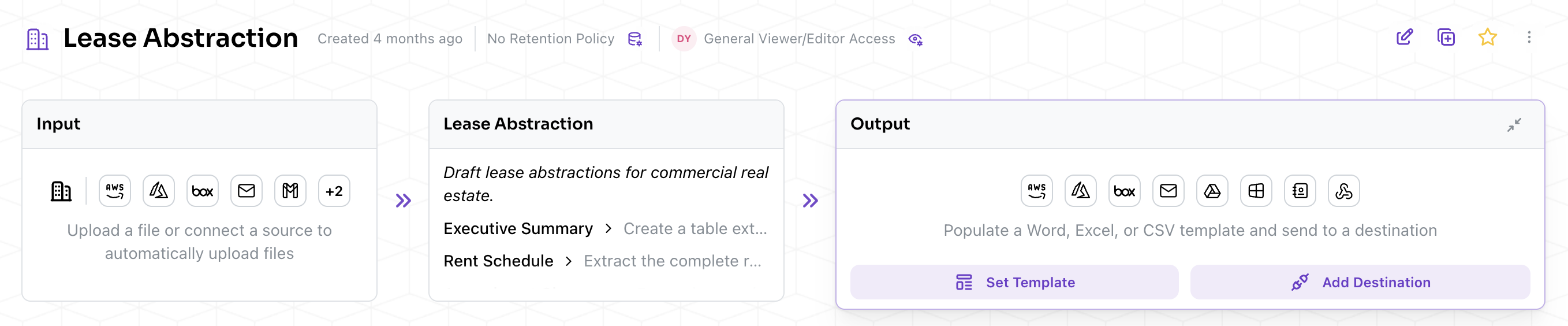
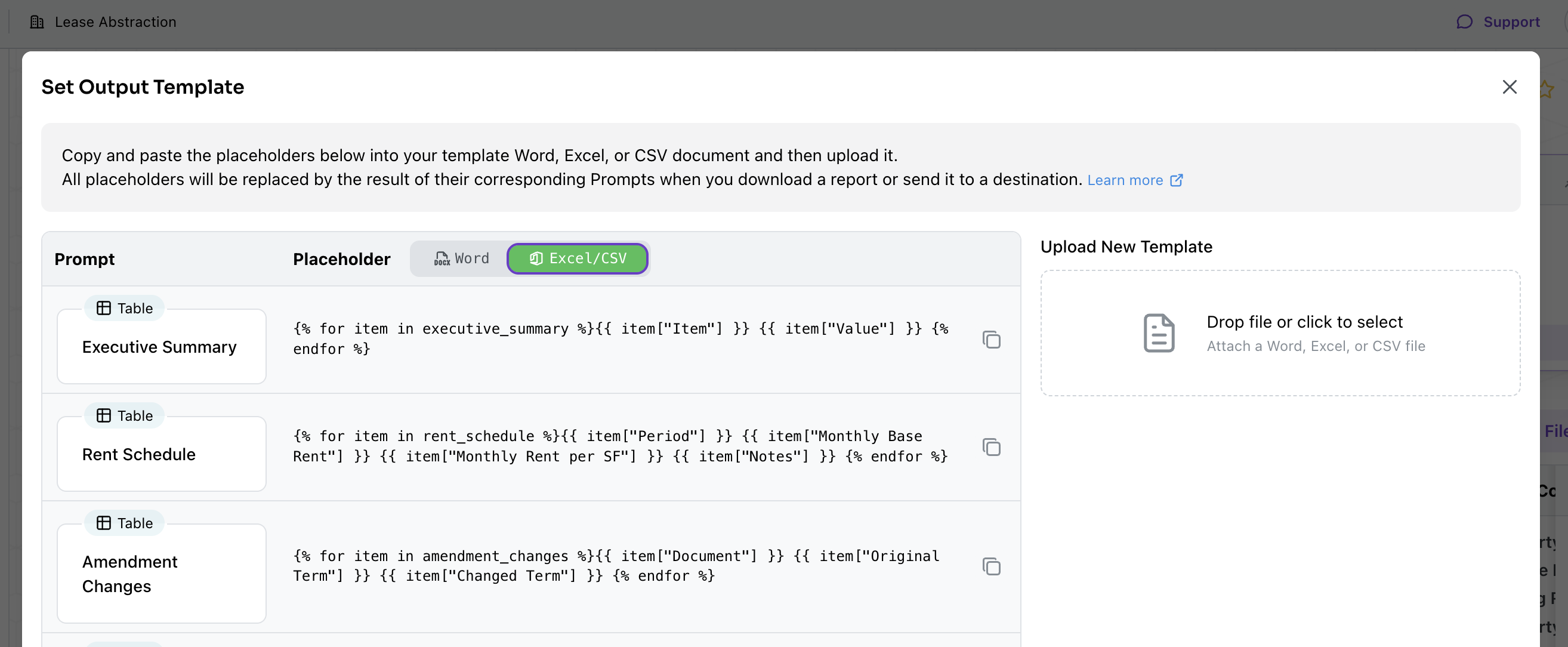
Kolena will preserve the font and format of the placeholders.
For example, if your placeholder is
{{ company_name }} in bolded, size 24, Times New Roman and your Agent Run has Company Name extracted as Kolena Inc, the placeholder will be replaced with Kolena Inc, also in bolded, size 24, Times New Roman.All elements in the template files that are not in placeholders (e.g. text, images, and borders) will be preserved.Uploading the Template
Once you have copy-pasted the appropriate placeholders into your document, save it and upload it in the “Set Output Template” modal. When uploading, Kolena will indicate which placeholders are detected in the document. Click “Submit” to save the template to the Agent.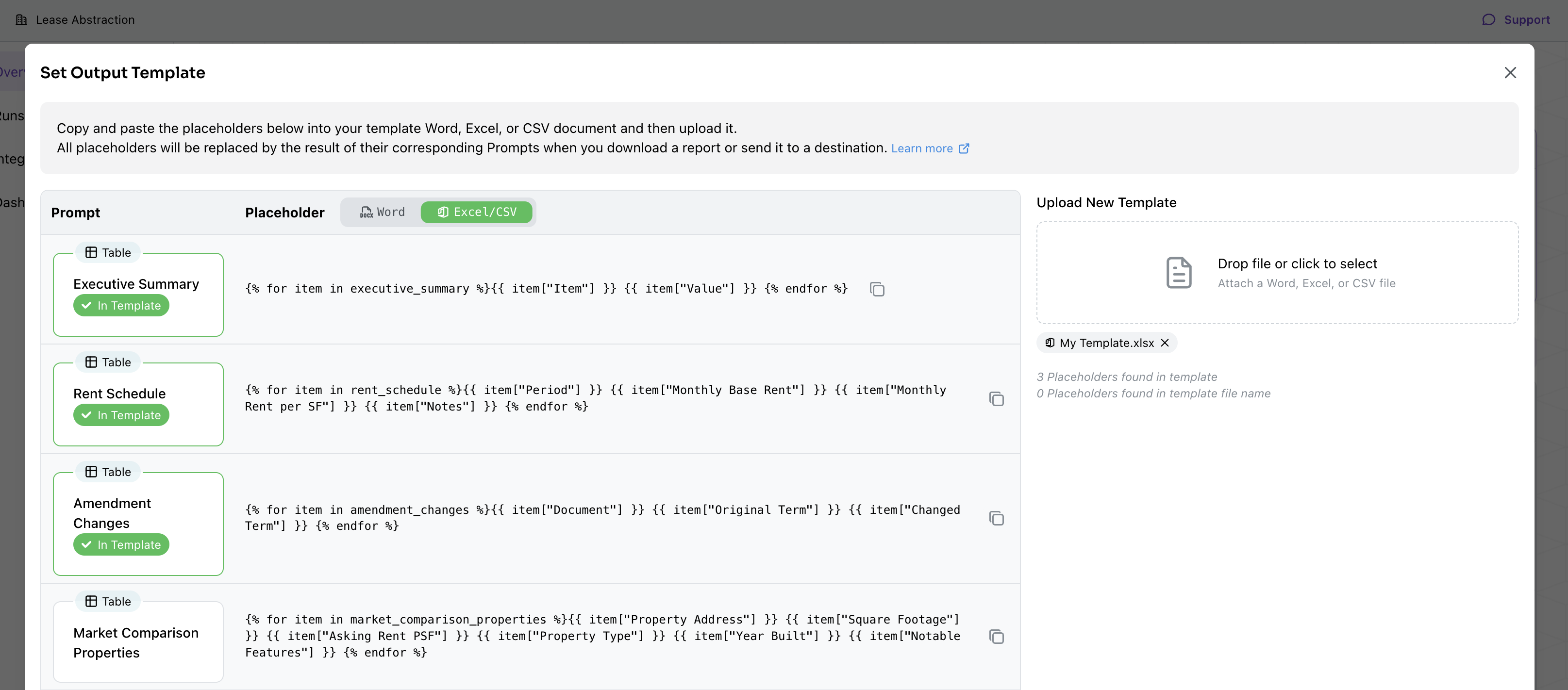
Templating the Output File Name
Placeholders can also be used to populate the output file name by using the same curly-bracket syntax in the file name of the template. For example, if you have a lease abstract template and want each file to be named using the property address (“123 Example St - Lease Abstract.pdf”):- Ensure your Agent has a prompt that returns the property address (suppose its placeholder is
property_address) - Name your lease abstract template file
{{ property_address }} - Lease Abstract.docx - Upload this template file to your Agent
Form prompts can also be used in the template file name, via either of these two syntaxes:
{{ property_info["Address"] }} - Lease Abstract.docx{{ property_info.Address }} - Lease Abstract.docx
Using the Template
Once you’ve uploaded a template to the Agent, you can use it for direct downloads and for automated Integrations to Destinations.Downloading the Output
You can directly download the Templated Output for a given Agent Run:- Navigate to the desired Agent Run
- Click into the “Report” tab
- Click on the (Download) icon
- Select your desired template and format from the download menu
docx, or a generated pdf.
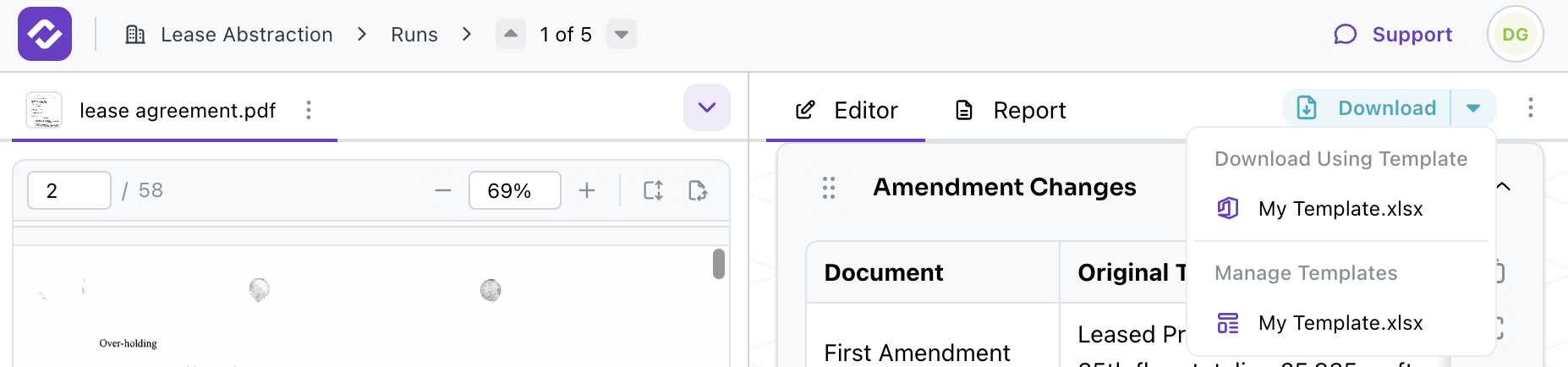
Configuring a Destination
You can also specify a template for export with a Destination:- From the Agent’s main page, click on “Add Destination” in the “Output” box, or edit an existing Destination
- Under the “Export Options” section for the Destination, select your desired Ouput Template as the “Fill Template”.
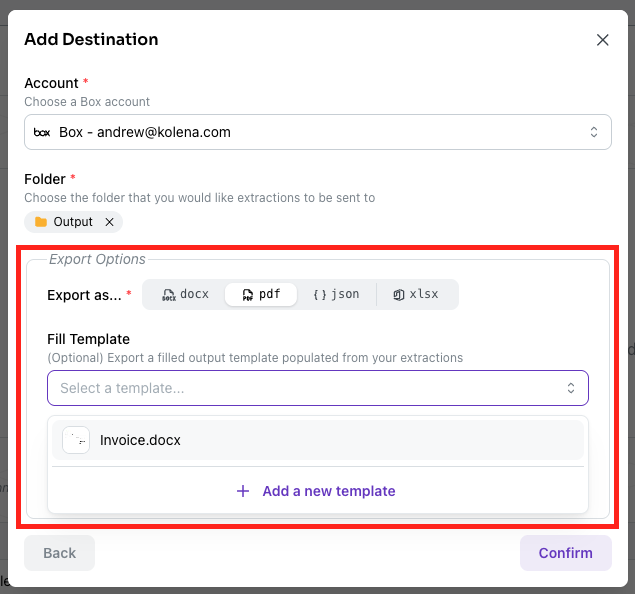
Advanced
Kolena uses the Jinja templating syntax with the docxtpl engine. This tooling allows support for more advanced rendering, such as with tables and conditionally displaying values.Tables
You can loop over the values of a Kolena table prompt.- Word
- Excel
{{ payments }} prompt gave me a table with details on individual payments, the above syntax would allow me to replicate that table (with formatting) into my templated output. Note that the field being retrieved from the item must match the prompt’s table columns but the header columns used in the template are free to differ.
Referencing Specific Table Rows
If you wish to reference a specific row from a table prompt, you can do so using bracket notation. For instance, to reference the first row’s Payment Date from apayments table prompt, you can use:
Forms
You can treat the values of a Kolena form prompt as key value pairs. When using form data in templates, you can access individual fields using bracket notation:person_info with the fields ["Name", "Age", "Email", "Phone"], the unused fields are ignored.
Conditionally Displaying Sections
You can conditionally display a certain section from the template file based on prompt values using theif syntax:
- Word
- Excel
{{ tax_value }} prompt retrieves a number greater than zero, and will otherwise not be displayed in the templated output.
Reserved Placeholders
The following placeholders are automatically provided and can be used in templates:{{ _kolena_date }}: Date of the Agent Run in UTC, formatted asYYYY-MM-DD.{{ _kolena_agent }}: Name of the Agent running the prompt.
{{ sheet_name }}{{ tpl_name }}
Excel Number Cells
Numbers in the Excel Output Templates may show as text cells which can break formulas.
To fix this, instead of {{ prompt_name }} you can use {%xv prompt_name %} in your Excel template file, such as {%xv item["Amount"] %}.